If you have received a replacement SD card or re-imaged your current SD card, you will need to set up your Sisyphus with the correct settings to match your particular Sisyphus product.
- Replace your old SD card with the new or re-imaged one.
- Plug in your Sisyphus and wait for the lights to turn on (about 60 seconds)
Your table will boot up and exhibit one of two start-up behaviors
- For RGBW tables your table will begin with the blue ring and then fade from green to white (this may take a couple minutes). The fade from green to white demonstrates that your SD card is not configured.
- Note: on tables purchased November 2023 and later, the lights will turn blue immediately upon powering the table. After a minute or so it will follow the routine stated above.
- For white light tables you will see the on/off/on/off fade then a consistent blink after a couple minutes. This blink indicates that your SD card is not configured.
-
Connect to your Sisyphus through the Sisyphus App
- Make sure your phone/tablet has Wi-Fi and Bluetooth enabled, then open the Sisyphus app. Wait for the app to connect to your Sisyphus. If your device cannot find your Sisyphus, open your Wi-Fi settings and connect to the “Sisyphus” Wi-Fi network. Restart the Sisyphus app and try again.
- Once connected, you will be instructed to select the proper settings for your particular Sisyphus (see below)
Screen 1:
- Here you will pick which shape of table you currently own.
Screen 2:
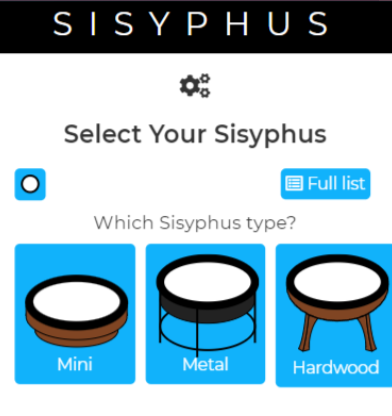
- Once you pick the shape, you will pick the type.
Screen 3:
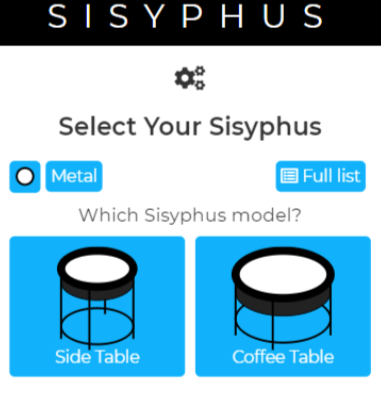
Depending on your type, you have an additional question regarding the model.
Screen 4:
Be sure to look at your table at this time. The lights will correspond to the options on the screen.
Screen 5:
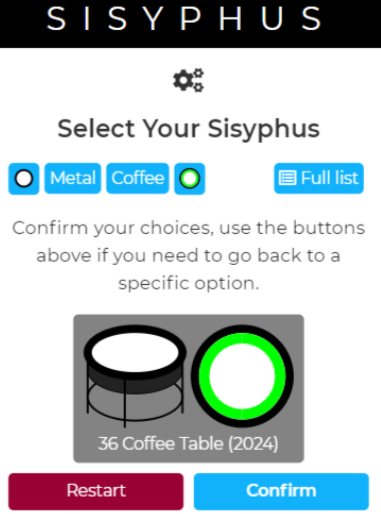
Wait for your Sisyphus to restart (about 60 seconds)
At the end, you can restart if you made a mistake or continue.
If you are still experiencing issues with your Sisyphus, please contact customer support
